Application resources
Resources are non-Java class files that are bundled alongside the classes in the same JAR file.
In the file and folder layout above you can see the resource files are present in a physical resources folder.
This is a standard convention most (Maven or Gradle based) Java projects use.
Typical resource files include:
-
application configuration files (like
application.yml,logback.xml) -
static web resources like css and javascript files
-
view templates (like html, xml) used for rendering output
-
resource bundles for localisation and translation
Across modules often have their own associated resources.
In order to avoid conflicts between modules, Across encourages certain conventions when organizing your resource files.
A core element is that every module should have its own unique resources key for grouping its resources.
This key is often used as the name of a parent folder of the actual resource file.
Using the conventions correctly avoids conflicts between modules and enhances the developer experience. See also the chapter on Module resoures.
Our sample application contains 2 different types of resources:
-
top-level application resources (configuration files)
-
Application Module resources (message code resource bundle)
src ├── main │ ├── ... │ └── resources │ │ └── messages (1) │ │ └── demo (1) │ │ └── default.properties (1) │ ├── application.yml (2) │ ├── application-dev.yml (2) │ └── application-prod.yml (2) ...
| 1 | default.properties respresent a resource bundle with message codes that are associated with the Application Module.
The root folder messages is used for all message resource bundle locations.
The parent folder demo is the resources key for the Application Module, attaching these resources to that specific module. |
| 2 | The application-*.yml files contain configuration settings of the application.
These are by convention top-level resources. |
Adding a resource file
Let’s change our sample controller to use a HTML template file instead of writing the response from code directly.
Across Web enables support for using Thymeleaf for your view templates, so we’ll be using that.
Change the source code of the sample web controller:
@Controller
public class SampleController {
@GetMapping("/applicationKey") (1)
public String applicationKey(Model model) { (2)
model.addAttribute("applicationKey", "DEMO");
return "th/demo/applicationKey"; (1)
}
}| 1 | We remove the @ResponseBody which implies that the String return value of our controller method is now the name of the view that should be rendered.
In this case the name is th/demo/applicationKey which is the path to our Thymeleaf template. |
| 2 | Instead of rendering the entire message, we will pass the application key to the view template by putting it on the Model.
The Model (MVC) is the way to pass attributes and data between controller and view.
All this is standard Spring MVC functionality. |
After changing controller code, add the following template file in the right location:
<html xmlns:th="http://www.w3.org/1999/xhtml">
<head><title>Application Key</title></head>
<body>
The application key is: <strong th:text="${applicationKey}">APPLICATION KEY</strong> (1)
</body>
</html>| 1 | Instead of plain text we now return valid HTML.
We use the th:text attribute to replace the content of the <strong> element with the value of the applicationKey attribute on the Model. |
Your project layout should now look like:
src ├── main │ ├── java │ │ └── com │ │ └── example │ │ ├── demo │ │ │ └── application │ │ │ └── SampleController.java │ │ ... │ └── resources │ │ ├── views │ │ │ └── th │ │ │ └── demo │ │ │ └── applicationKey.html │ │ ... │ ... ...
Across Web ensures that any view name starting with th/ will look for a Thymeleaf template with .html file extension matching that view name in the root views folder.
|
Restart the application and when you point your browser to http://localhost:8080/applicationKey you should see the processed markup from the template.
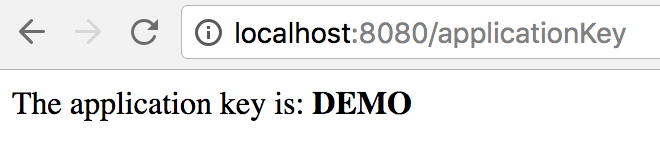
Next step
The section on application configuration extends our sample controller to display values from the configuration resources.